Switching from iPhone to Android is a big leap in itself, but it’s worse when you don’t have all your data where it should be. For WhatsApp users, it’s having access to their chat history and media from their old iPhone on their new Android phone. So, how to transfer WhatsApp from iPhone to Android without putting your data at risk of being hacked? Say you have personal or business conversations that must remain private. Would you risk uploading them to the Internet just to move them to another device? That’s something to consider in this Age of Data.
Keeping that in mind, is there a secure way to transfer or backup WhatsApp messages from an iPhone to an Android phone? Yes, there is, and it’s called Wondershare Dr.Fone – WhatsApp Transfer.
Contents
How to Transfer WhatsApp Messages from Android to iPhone and Vice Versa
Wondershare Dr.Fone – WhatsApp Transfer offers an offline way to transfer WhatsApp data from iPhone to Android and the other way around, or even between two devices running the same operating systems. The benefits of using it are many:
Benefits of Using Wondershare Dr.Fone – WhatsApp Transfer
- Works with WhatsApp personal and business accounts
- No uploading to the web, which means 100% data security
- Data is securely moved from iPhone to Android with zero loss (missing chats, etc.)
- The simplistic and highly visual interface makes it easy to use
- It comes with a rich set of tools for other device and mobile data management tasks
- One-click solution to move WhatsApp Data
- Works with several other messaging platforms
How to Transfer WhatsApp from iPhone to Android with the Dr.Fone – WhatsApp Transfer Module
- After installing the Wondershare Dr.Fone application on your PC or Mac, launch the software.

- Next, click the WhatsApp Transfer module on the home page and choose Transfer WhatsApp Messages on the inside page. You’ll also see other options: backup WhatsApp Messages and Restore to Device; ignore those for now.
- You can now connect the iPhone and the Android device to the PC/Mac using their original charging cables.

- On your screen, you should see the iPhone on the left side, as the source device. The one on the right is the target phone or tablet. If their positions have been interchanged, click the Flip button to correct them.
- Just click the Transfer button and it’s done! Your WhatsApp data has been moved safely from your iPhone to your Android device.
Why is This the Safest Way to Preserve Data Security and Data Integrity?
Wondershare Dr.Fone – WhatsApp Transfer is one of the safest ways to keep your data safe when moving it from one device to another. There are several reasons for that, and we’ve touched on a few of them. Here’s a full list of why this is the best way to transfer WhatsApp between devices.
- Your private data doesn’t leave your location
- No data is missed out during the transfer
- No expertise is required to operate the software – no danger of data loss through accidental deletion
- Your computer is the best medium for data transfer since it’s already protected by its own security tools
- The data is removed from the old device so you can give it away or sell it with confidence after moving your data (there’s also a data eraser tool to wipe your old phone)
why are Other Methods Unsafe or Unsuitable?
Wondershare Dr.Fone – WhatsApp Transfer is certainly not the only application in this software category, but it is undoubtedly one of the most user-friendly tools in this space. The focus on operational simplicity is evident in the clear and well-labeled interface and self-explanatory process steps. But data security is one of the emergent reasons for its popularity. In contrast, most other methods carry a higher risk level. Let’s take a look:
● Transferring WhatsApp Chats by Email

The problem with transferring data by email and similar methods is that the data is always at risk during transit. Your email client may be a secure one such as Gmail or Outlook, but that also means your private data is only as safe as your email account. If you’ve shared the credentials with someone else or you regularly leave your laptop open for others to access (as on a shared computer), then data leaks are a real risk. Moreover, if your email account is ever hacked, the data is going to be compromised. To avoid this, the better option would be to use a local desktop application for transferring WhatsApp data from one device to another.
● Uploading to Cloud
Cloud uploads (Google Drive or iCloud) are a great option because these cloud servers are as secure as possible. However, the danger comes from not having a secure Internet connection. Any traffic over a shared Wi-Fi network or a hotspot is fair game for a hacker, and you don’t want private WhatsApp messages floating around the Internet just because you did the transfer over an unsecured connection.
Wondershare Dr.Fone – WhatsApp Transfer: The Data Security Preservation Expert
Since the Wondershare Dr.Fone app acts as a local interface between your two devices, the data transfer can be made as secure as possible without exposing the data to theft and other problems. This is exactly why this is the recommended method for how to transfer WhatsApp from iPhone to Android. Data privacy is quintessential in the modern age of mobile Internet, and any action you can take to prevent your private data from falling into the wrong hands will only serve you well.
Moreover, this is just one of the features of Wondershare Dr.Fone, which offers a full range of modules for data security, including data recovery, data erasing, screen unlock, password retrieval (Password Manager), and more. As a comprehensive solution for mobile users, it is a one-stop-shop for all your phone and data management requirements.