Gmail has various purposes on the internet. As a simple email service provider, Gmail provides a lot more than that. It gives access to all of Google’s services. Gmail addresses help in many ways for any business. One of the most important uses of gmail addresses is communication. Besides, bulk gmail addresses are used to promote any service and business in many ways.
But sometimes, we want to change the name of all Gmail addresses. By that, we mean the username. The username contributes to the actual email address, so changing the username will allow you to change your Gmail address.
When we talk about changing Gmail addresses, we mean we want to keep everything else intact. We don’t want to change any of our other settings, such as our preferences.
Contents
Changing your Gmail Address by Changing your Username
Change your Gmail address so that other people can see the new username. If this is what you want, then follow the steps below.
- Log in to your Gmail account.
- From your front page, find the “change your Gmail username” option.
- Find the gear icon which represents the settings. Click on the settings menu.
- Find the “send mail as” part, and from there, click on the “edit info” option.
- When you click on the “edit info” option, it will show you space where you can add a username. Add in the username you want to show.
- When you are done editing your new username, click the save button.
Your new username will now be saved. From now on, every time you send an email, the receiver will see your new username. This way, all your other settings will remain unchanged.
Changing your Gmail Address with the “Sending Mail As” Change
Changing your Gmail address so that when you send emails, it will appear as a different email address. This means you will be able to send mail as another account, but you will not be able to receive emails of that second account. You will also not be able to access your first account from your second account. You are just sending a message on behalf of the second account. If you want to know how to do this, follow the steps below.
- Have another Gmail account ready and login to your first Gmail account.
- From the first page of your first Gmail account, find the “change your Gmail username” option.
- Now click on the Settings icon and go to the settings menu.
- From the settings, click on the “accounts and import” tab.
- From there, find the “send mail as” part and click the “Add another email address” option.
- Edit the new name you want to show and the second email address that you have prepared.
- You need to verify your second account, so click verify. This will send an email with a verification link to your second account. Go through the verifying procedure to clear the process.
- When you are done with the verifying process, return to your first account. Open the “accounts and import” option.
- You can now either select “reply from the same address the message was sent”, or you can make your second account default. That way, every time you send a mail, it will go from your second account.
These are two ways you can change your Gmail account without making any change to your other settings.
Conclusion
We hope our article was helpful. Follow our guide and change your Gmail address the way you want.