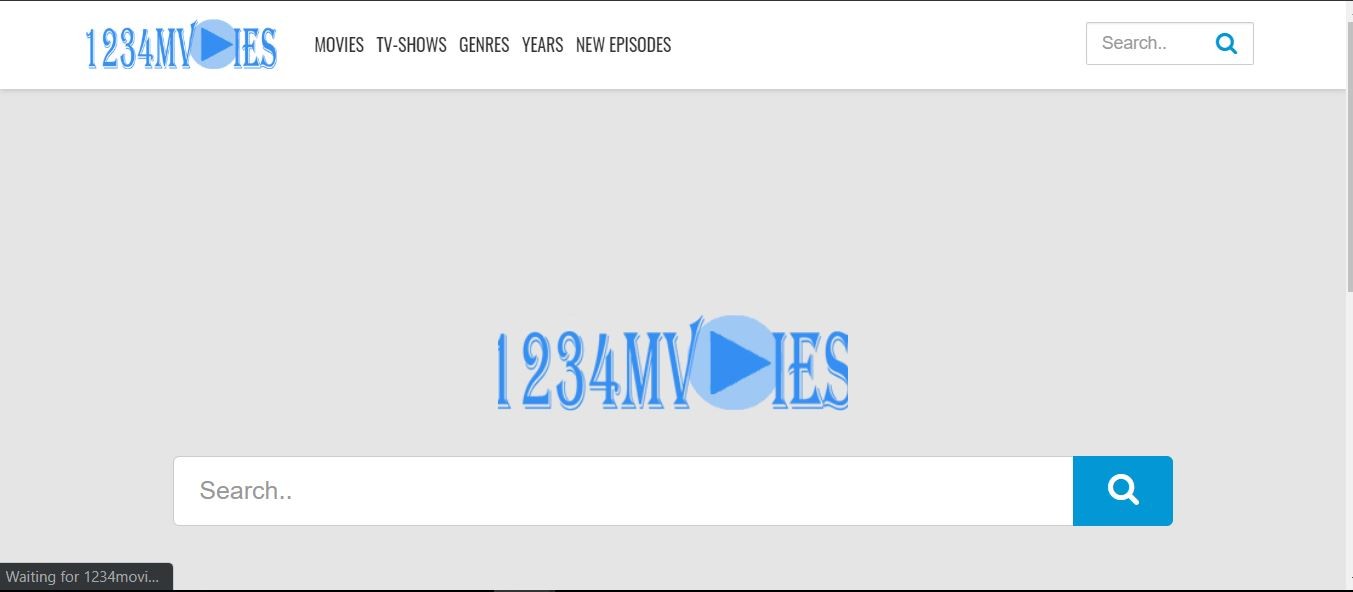There comes the point in life when your Gmail inbox gets full to the extent you would start getting concerned about cleaning it up. Getting your Gmail organized can be tasking and very tedious. There are a few methods to clean Gmail inbox. Here are some tips for cleaning up your Gmail inbox and getting it all organized.
Check Your Inbox Everyday
By doing this, you will be able to monitor all the emails you receive daily. Since you know the type of email you get and where you get them from regularly. You’ll be able to discard any unwanted messages inbox. You know all the listservs you’ve registered for. You know what emails are having a higher priority than the others. With all these considered, you can manage your inbox and clear out spam as often as necessary.
Make Use of Same Gmail Account for Different Online Accounts
If you want to get your Gmail organized, try your best to stick to one or two Gmail accounts. Usually, Gmail does not have a smart method of seeing which email addresses send you more messages than the other. For now, there is no reliable extension for merging accounts. So, you don’t need to hope for a particular solution for this.
For instance, take a fast glance at your inbox. This will be easier if you make use of Gmail’s default inbox having five tables at the top. Check for topics or senders that are top listed. This could be from your bank or favourite social media app that keeps blasting you with new email updates about their latest products and services. It could also be from your bank due to every transaction you make. Therefore to enable you to focus on a particular Gmail account ensure you make use of one address for several accounts and registrations you do online.
Navigate Between Gmail Tabs Using Keyboard Shortcut
Absolutely for a novice, the latest Gmail interface may look a bit controversial. However, in traditional Gmail, there is much to explore.
With just a simple, smart search, you can figure out who is loading your inbox. One of the most used Gmail searches for some individuals is “from:” accompanied by email address, name of the friend or company. It could be in this format – (Also good: “from:[name] is :unread,” to see if someone is sending you a lot of things you aren’t looking at.)
Unsubscribe From Unwanted Sender
After you can track who is blasting you with emails, note, you can find this within the ‘Promotion” tab. If you are used to this function, you can easily clean your inbox and unsubscribe from unwanted senders. You can also make use of the unsubscribe app.
You can choose to keep up with emails from your top priority senders. Notwithstanding, if you discover that you don’t fancy reading their messages, scroll down the mail and check for an unsubscribe link – almost every mail you receive is having an unsubscribe link at the footer. If you don’t see any, then list the message as spam. Unsubscribing one mail after the other is stressful and time taking. However, it’s one of the alternative methods to cut down the flow of messages to your Gmail inbox.
Conclusion In conclusion, Google’s inbox default setting helps you to separate marketing or promotional messages from your primary inbox. You’ll find these kinds of messages at the Promotion tab though this could distract you from managing your mail. The main thing is for you to ensure you open and read your message regularly to avoid missing out on relevant emails