Technologies for streaming your favorite shows at home have come a long way over the past few years. It isn’t just about streaming content online on PCs anymore, you can use the popular streaming services like Netflix, Hulu and Amazon Prime on your Smart TV as well.
There are a lot of innovative devices that can turn a standard TV with an HDMI port into a smart TV, which can be used to download and install streaming apps for movies and TV shows online. Devices like Amazon Fire TV Stick or Roku Streaming Stick are some of the products that have made this possible for the users
In this article, we are going to discuss the benefits and features of the Fire Stick like how to mirror iPhone to Fire TV stick. This helps you to enjoy all of your favorite movies streamed from your iPhone. There’s a lot to this device so let’s get started…
Contents
About Amazon Fire TV Stick
Amazon Fire TV Stick is a media player that lets you connect your TV to the internet. With this device, you can turn your TV into a Smart TV. It is shaped like a USB device, slightly bigger in size and is plugged into the HDMI port of a TV. Once you have plugged it in, you’d be able to use it to access the most popular streaming services and apps online.
It doesn’t directly store any of the files. The Amazon Fire TV Stick or the FireStickis an online media player that gives you access to latest content by allowing you connect your TV to internet.
Let’s kick things up a notch and see how you can Mirror iPhone to Fire TV Stick in an easy and simple way
Easy Guide to Mirroring iPhone to the Fire TV Stick
It is quite easy to mirror iPhone to Fire TV Stick. Just follow the below guide for step by step process to mirror the screens of your IOS devices to Amazon Fire TV Stick
- Plug in your Amazon Fire TV Stick into the HDMI Port of your TV
- Once the Interface Shows up, head over to the search bar
- Search for the AirScreen App from there. Once the installation is done, the app would show up in the recent apps tab. You can add it to home screen if it is not there already
- Run the AirScreen App
- Once the App starts, click on Start Server and then Start
That’s about it for the Amazon Fire TV Stick. Now, let’s go on to the iPhone device to finish up the rest of the process.
- Open the Control Menu of your iPhone device
- Select the option AirPlay from there
- Let the app finish its search. You’d see the name of the server on the AirPlay screen
- Select the server and that is about it. You’d see the screen of your iPhone on your TV.
Now just sit back and enjoy your favorite movies and TV shows on your TV. This is all you need to do to mirror iPhone to Fire TV Stick. If you want to stop the mirroring process, you can go on and tap on Stop Mirroring.
Bonus Tip: With the AirScreen, you can’t only just mirror iPhone to your TV. You can also use it to record the content that you are playing. Simply just go over to the to the record icon to start recording. You can access the recorded videos by going to the main menu of AirScreen. You’d see the recordings option there. You can watch or delete those recordings whenever you’d want to.
Wrapping Up
Amazon Fire TV Stick is an affordable solution for easy portability of your favorite media. You can easily carry it around with you to watch your favorite movies and TV shows no matter where you are. And with the easy iPhone mirroring process that we have described here, you can mirror a your IOS devices on a TV to watch the content of your choice in HD quality. Make sure to check out the entire guide and if you have any more questions regarding the mirroring process, let us know in the comments section.