If you are here, you probably have decided to shift from the windows to a Mac. I know it is a tough decision to make because you have all your pictures and documents in windows pc. Don’t worry you can quickly transfer the files from windows to a Mac.
There are six methods to transfer data.
- Windows migration assistant
- Share through the cloud
- Share through file sharing
- Share through Bluetooth
- Share through USB
Contents
Windows migration assistant (Recommended)
Mostly windows migration assistant is used to transfer the files from windows to a Mac. It is the easiest way to share photos, videos, documents, and other essential data.
Important things
You should know that this tool works perfectly with the latest version of windows, so ensure that your windows are up to date.
You should have the login details of the Account.
Your Mac and pc should be on the same network for a smooth migration.
How to transfer data
The first step is to download the compatible version of the migration tool and install it.
Close all other apps.
Open the tool and click continue.
Start your Mac, open the application folder, then the utility folder, and start the migration assistant.
Follow your Mac until it shows a screen that says how you want to transfer your information and click “from a windows pc” and continue.
Then enter your account login details.
On the Mac, select your computer name from the list available. When both show the same password, then click continue.
First, the Mac will scan all the files, and after that, you can share data on your Mac.
Where to download
You can download it from the official site of Apple or download it from Microsoft’s official website.
You can download it from the official site of Apple or download it from Microsoft’s official website.
Through cloud
There is no other easy way than the cloud to transfer the data from Windows Laptop to Mac. There are many cloud services out there from which you can do this by just some clicks and don’t need to be a pro for that, and It is free. Dropbox and Google Drive are the commonly used cloud services for data transfer.
You have to upload the data you want to share from your hard drive and then download it on the other hard disk on your Mac simply and easily.
Through file sharing
If you have Mac and pc both, the best way to share files between them is through file sharing. Here is the method of how you can do it on both sides.
Pc side
Step1: Open setting then network and internet
Step2: Click status
Step3:Change your network setting to sharing options.
Step4:Turn on network discovery
Step5:Click file and printer sharing
Step6: Save changes
Step7:Right-click on the file you want to share and then.
Step8:Properties then Sharing then Network File and Folder Sharing then Share.
Note your windows machine IP address.
Mac side
Step1: Open the app called finder.
Step2: Select go and then click “connect to the server.”
Step3: Type smb://[IP address] or smb://[computer name] and enter.
Step4: Then type name and password to access the window.
Step5: Click “connect.”
Through Bluetooth
It is a simple way to share the files through Bluetooth. Every window’s pc and Mac consist of Bluetooth so we can share the files.
How to transfer through Bluetooth
On pc
Step 1: On your pc Start > Settings > Devices > Bluetooth & other devices.
Step 2:Then select Send or receive files through Bluetooth.
Step 3:Then select sending files.
Step 4:Select Browse > the file or files to share > and then open.
On Mac
ü Enable Bluetooth Click on “System Preferences.” Then click on the Bluetooth icon. Check the “On” option. Now you can receive files.
Cons
ü Both systems should be within 30 feet or less
ü Transfer speed slow
ü You have to send files one by one
Through USB
Most of the time, this method is applied to transform data from windows to a Mac. I would say that this is the easiest way to do it. You have to buy a high-quality hard drive or USB. Now plug-in USB in the port of your window’s pc and copy-paste the files you want to send on Mac, and after copying, take it out.
Then plug that USB in the Mac and paste all the files you copied earlier in the folder, done with it.